BLOG
Improve your speed and productivity in Excel — Do you know these keyboard shortcuts?


The list of shortcuts below are the shortcuts I show to my students in my Excel classes. Per a student’s recent suggestion I decided to compile them all into one document. If you’ve been in my class, then welcome back, these are for you! If you haven’t been in my class before, you’ll get plenty of use out of these when using Excel. **You can scroll to the bottom of this blog to see tutorials on how to use each keyboard shortcut.
Navigate to end of data Ctrl + ↔↕
Navigate back to the beginning Ctrl + Home
Move between sheets Ctrl + Page Up / Page Down
Move between open workbooks Shift + Tab
Select a line of data Ctrl + Shift + ↔↕
Select your whole data set Ctrl + A
Expand your selection by one Shift + ↔↕
Execute and move to the right Tab
Execute and move down Enter
Execute and stay Ctrl + Enter
Make Absolute (lock or anchor) F4
Insert today’s date Ctrl + ; (semi-colon)
Copy Ctrl + C
Paste Ctrl + V
Undo Ctrl + Z
Redo Ctrl + Y
Select multiple adjacent cells Shift
Select multiple non-adjacent cells Ctrl

Ctrl + Directional Keys (arrows on your keyboard)



Ctrl + A

Ctrl + Spacebar

Shift + Spacebar

Ctrl + Shift + “+”

** Make sure you already selected an entire row or column.
Ctrl + “-”
** Make sure you already selected the entire row or column.
Shift + Directional Keys (arrows on your keyboard)

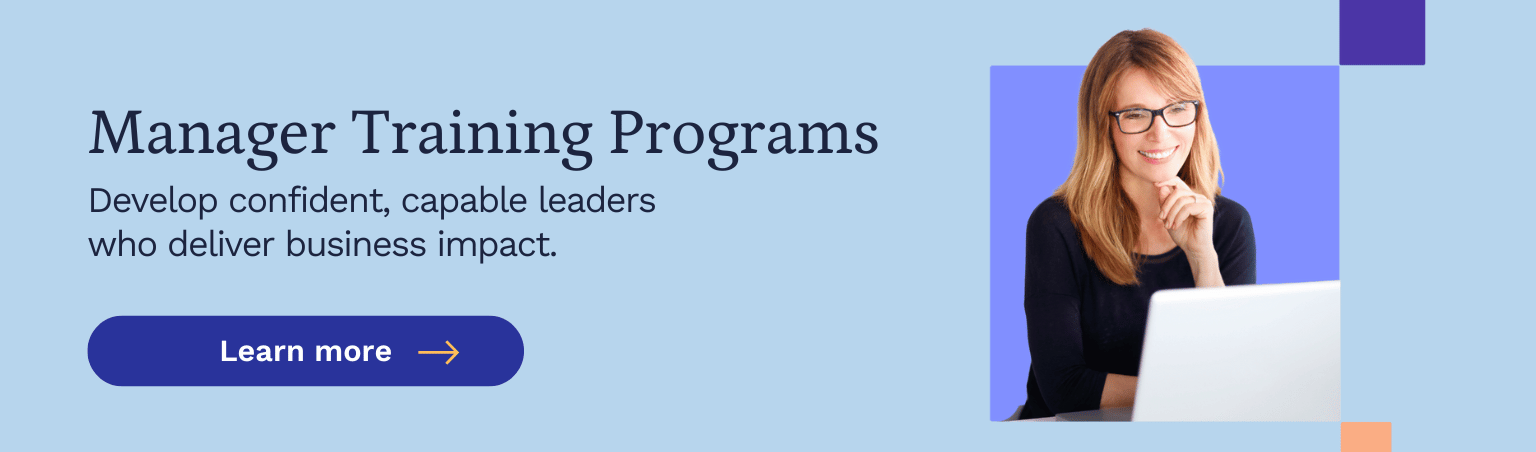
Want our articles in your inbox? Sign up for our blog newsletter to never miss out!